Given away for free with last week's 3DS update, you might be familiar with Pokedex 3D - if you haven't downloaded it yet, make sure you head over to the Nintendo eShop and get downloading (you might need to update your system first)! And while the game does include two of our favourite things - free and Pokemon - we do think it's a little bit on the confusing side. Fortunately, the staff here at Everybody Plays have done all the head-scratching, and made the confused faces so you don't have to, thanks to this full guide.
What is Pokedex 3D?
Pokedex 3D is a free download from the Nintendo eShop, which contains information on all 150 of the brand-new Pokemon from the Black & White games - or at least it will, once you've filled in all the pages. Initially, you'll only have access to information on 16 of the little critters - from what type they are, to what moves they learn and at what levels - as well as a 3D model of the Pokemon on the top screen - but it's possible to unlock more.
Sounds good - so how do I get it?
So long as you've downloaded the latest 3DS system update, you'll be able to download Pokedex 3D completely free of charge. All you have to do is scroll across to 3DS eShop in the 3DS menu, open it, and then download Pokedex 3D. And... that's all there is to it!
How does it work?
Attempting to familiarise people with SpotPass in the same way the StreetPass Mii Plaza did for StreetPass, Pokedex 3D lets you download new Pokemon, take photos of them, and trade them with friends as you try to fill all it's pages.
It's a shame then, that it's so awkward to use. The program's main menu's hidden away, and accessible only by pressing a button that looks like it should represent the settings; you have to go in and out of the program several times to download all of that day's Pokemon; and it took us a while to even realise you could scroll down for more information. To save you the same hassle we had, here's a handily annotated diagram of the main screen.

It might look complicated, but it's not too bad after a few goes, we promise.
How do I get more Pokemon?
Seeing as you only start with a fraction of the total Pokemon, you might be wondering how on earth you're supposed to get the rest, seeing as there's very little explanation of what you actually have to do. Using SpotPass, which is Nintendo's way of saying "by connecting to your wireless router", your 3DS will automatically download three random Pokemon a day - although there's a bit of setting up involved first, especially if you haven't already set up your 3DS's internet.
When you first launch the software, you'll be asked if you want to enable SpotPass for this title - all you have to do is say "Yes", and the 3DS will create some "extra data" on your SD card, in order to save the new Pokemon it downloads. If you choose "No", you can always re-enable SpotPass by accessing the menu, and choosing "Yes" there. Once you've done that, all you have to do is leave your 3DS on in sleep mode, and the SpotPass function of the console will automatically download three Pokemon per day - you'll be able to tell if it's downloaded something because the Pokedex 3D icon on the Home screen will have a small blue circle next to it. When you launch the software, you'll be told there's some new Pokemon data available, and pressing "Yes" will add that Pokemon into your Pokedex.
But wait? What about the other two you can get in a day? Well, somewhat confusingly, you'll have to relaunch the software in order to get it to acknowledge the other new Pokemon it's downloaded. To get it to realise it's downloaded three Pokemon, you'll need to press the Home button, and then either press it again, or press Resume on the touch screen, to come back into the game, where a little message will appear on the top right corner of the Touch Screen telling you there's new Pokemon data available.
How do I trade Pokemon with a friend?
Pokemon games have always relied heavily on trading with a friend to get all the Pokedex entries - and Pokedex 3D is no exception. To get started, first, scroll through the Pokedex until you find the Pokemon you want to send to your friend. Then, if you look in the top right hand corner of the Touch Screen, you should see a picture of a cog, which, when you click it, will bring up a menu of sorts. From here you should see two options - Give and Get - pressing Give will send your chosen Pokemon to your friend, who will have needed to press Get in order to receive your beast, and Get will let you receive a Pokemon someone's sending you. Trading Pokemon like this will let you get another 3 Pokemon a day per friend you have.
What is the AR Viewer?
The AR Viewer lets you take photos of the Pokemon you have entries for in your Pokedex. To do this, you'll need to go into the AR Viewer section of the menu, and point your 3DS at a Pokemon AR Marker (kind of like the ones used for smartphones) with your 3DS' camera, which will make the relevant Pokemon appear, in 3D, on your screen, making it ripe for having its photo taken, and nabbing you a sticker in the process. In order to view a Pokemon, you'll need to already have an entry for it in your Pokedex, or it'll just tell you it's an unknown Pokemon. As an illustration of how it works, try pointing your 3DS at this:

You can take photos of the Pokemon while in this AR Viewer by pressing either L or R - which will reward you with another sticker. In order to photograph all of the 150 Pokemon, you'll need help from your friends again - if they select a Pokemon in their Pokedex and bring up the AR Marker on their 3DS' screen, you can point your 3DS at their console, and take your picture. Bish bash bosh.
What is the Sticker Book, and how do I get more stickers?
The Sticker Book shows a record of which Pokemon you've viewed AR Markers for, and which you've taken pictures of. You'll get one sticker for viewing each Pokemon's AR Marker, and one for taking a picture of said Pokemon. The easiest way to fill up the Sticker Book is to find a friend and get them to bring up AR Markers for each of their Pokemon and simply take pictures of each. Of course, you'll probably have to return the favour too.
So that just about wraps up the Pokedex 3D application - hopefully you now have a better idea of how it all works, and how to get the most out of it. If you have any more questions, post them on our Facebook page, or drop us an email, and we'll do our best to give you a hand.